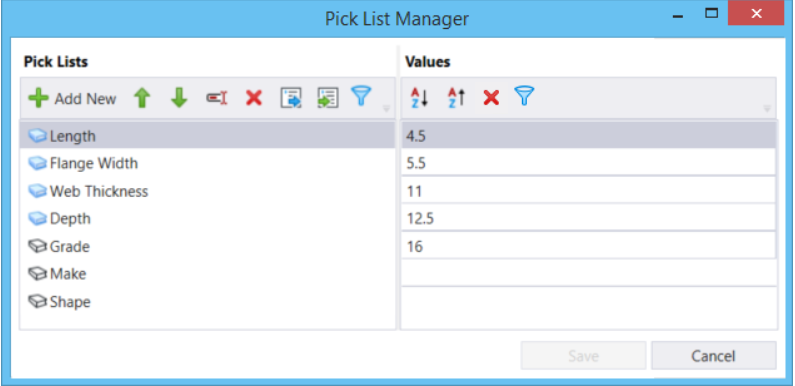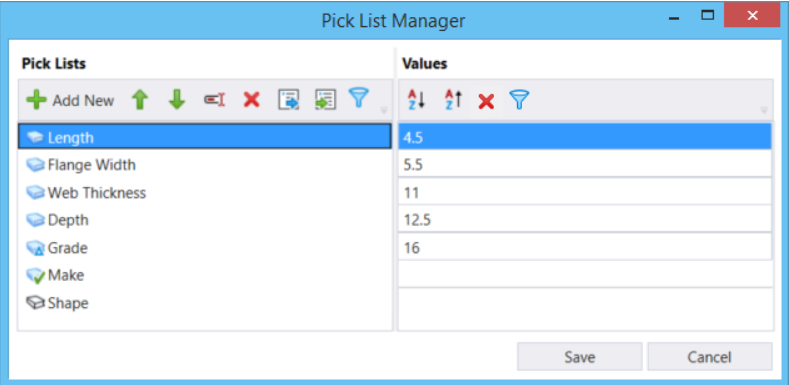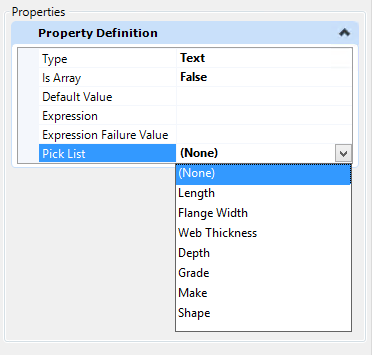Pick Lists from DGNLibrary files
When you right-click on a library pick list, you will get the option to Activate the pick list. This will save the library pick list to the active DGN file. Once the pick list is saved locally, the grey book icon turns blue with a green check mark. You can edit a library pick list's values only after saving it locally. The changes get saved locally when you click Save in the Pick List Manager dialog. When values of a locally saved pick list are edited, the book icon changes to blue with a blue triangle on it.
| Setting | Description |
|---|---|
| Library Pick List | Indicates that the pick list is from a library |
| Library Pick List Saved | Indicates that the pick list is saved to the current DGN file. |
| Library Pick List Saved and Edited | Indicates that the library pick list is saved locally and values have been edited. |
| Activate (reset menu) | Allows you to save the pick list locally. |
To delete a saved library pick list, you can select the pick list and click the red cross icon or right click on the pick list and select Delete from the reset menu. Once a saved library pick list is deleted, the book icon turns back to grey color.
Any changes to the pick lists in the source DGN library file can be updated in the active DGN file by closing the file and reopening it.